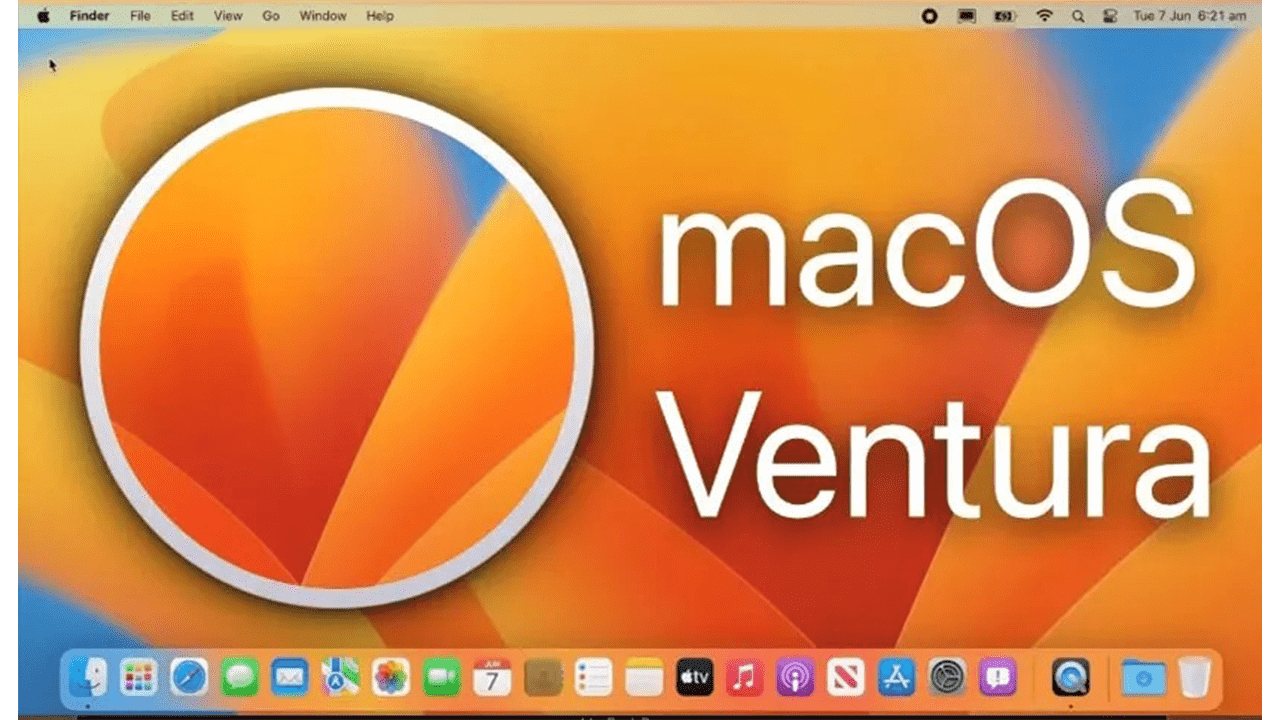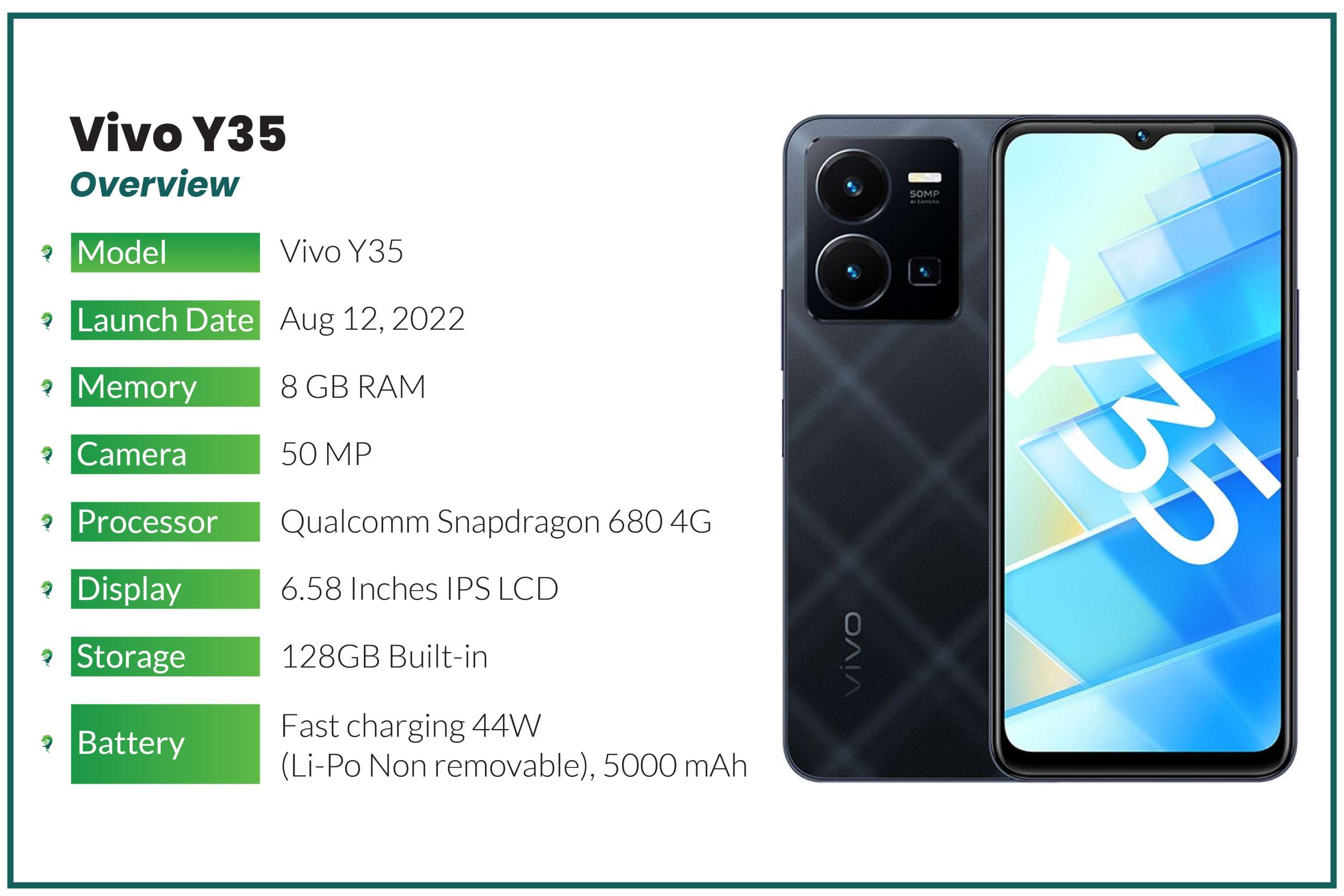SAY GOODBYE TO Monterey and hello to Ventura—MacOS 13 Ventura, that is. Apple’s latest operating system will pack a variety of new features into desktops and laptops. Introduced at WWDC 2022, macOS 13 Ventura is the newest version of macOS. The operating system that runs on the Mac. MacOS Ventura is a significant update that introduces a new multitasking experience called the Stage Manager. Which overhauls multiple apps and adds updated capabilities across the platform. In addition to this, we also have updates for Messages, Safari, the Mail app, and Continuity.
With Stage Manager, Mac users have an all-new way of focusing on a task while leaving other apps on standby. Stage Manager puts your main app in front & center on the desktop. It also tucks your other apps at the side for the purpose of quick access when you need them. Additionally, you can place apps and windows in groups now. So you can set up your desktop in the right way for your workflow. Stage Manager integrates with both Mission Control and Spaces, and it’s simple to click right back over to the desktop.
The final edition of MacOS 13 Ventura will be available for download this fall. As New MacOS versions usually arrive in September. Be that as it may, we’ve gathered all the top features you can look forward to.
Handoff expands to FaceTime. Allowing you to take calls on the Mac and transfer them seamlessly to the iPhone or vice versa. Messages are getting undo and edit buttons to fix errors in or recall a recently sent iMessage. At the same time, there will also be an option now to mark messages as unread. Accidentally deleted messages can be recovered, and there are new collaboration features.
The new Continuity Camera feature does away with the need for a poor-quality built-in Mac camera. Because it allows you to use your iPhone as a webcam for your Mac. The iPhone can be positioned on top of the Mac using a stand, and it is designed to connect automatically. There’s a Desk View that uses the Ultra Wide lens to show off your desk if you need to demo something. Along with Center Stage and Studio Light, an effect that illuminates your face while dimming the background.
When sharing a file to Messages through the share sheet or drag-drop you can choose to collaborate with the recipient. Giving them access to the file or document. Edits to the shared document appear at the top of the Messages thread. Making it easy to chat while working simultaneously with others.

SharePlay works in Messages in addition to FaceTime in macOS 13 Ventura. So you can watch TV shows and use apps with others while chatting with them in the Messages app.
The Mail app has been overhauled in macOS Ventura. While the search feature is more relevant and accurate than ever before. When you click into search and start typing, you’ll see relevant emails, contacts, documents, photos, and more. What’s more, Emails can now be scheduled. Additionally, if you made a mistake you can undo the email within 10 seconds of it being sent.
Mail users can set reminders to return to a message at a specific date and time. Additionally, there’s an option to receive automatic suggestions to follow up on an email if there’s been no response. Mail is also able to detect if items like an attachment or a cc’d recipient are missing based on context.

Apple is bringing new apps to the Mac in macOS 13 Ventura. Including a dedicated Weather app and a Clock app, both of which mirror their iOS counterparts. System Preferences has been renamed System Settings. With this in mind, they redesigned it to look more like the Settings app on iPhone and iPad.
In Safari, there’s a new Shared Tab Groups feature so you can easily share your favorite websites with friends & family. Building a collaborative list of bookmarks on a shared start page. Message conversations & FaceTime calls can be started right from Safari too. Which is useful for project research, trip planning, and more.
Apple is planning to make Safari safer through Passkeys, a next-generation credential that replaces the password. Passkeys stay on devices and are never on a web server, which makes them far more secure than passwords. Passkeys are easy to use, with sign-ins authenticated through Touch ID or Face ID, plus they sync across devices through iCloud Keychain and can be used on non-Apple devices with iPhone authentication.
Spotlight’s design has been updated with simpler navigation and Quick Look support for previewing files with a click. Photo Library integration is available for searching for images in the Photos app by location, people, scenes, and objects. Spotlight can even find Live Text in images, and it supports actions like creating a document, running a shortcut, or starting a timer. The spotlight in macOS 13 Ventura offers rich search results for artists, movies, actors, TV shows, businesses, and sports.
Live Text works with video content as well as images in the macOS 13 Ventura, and there is a neat new Visual Look Up feature for lifting the subject of a photo away from an image and dropping it into another app. Visual Look Up is now able to recognize animals, birds, insects, statues, and more landmarks.
There’s a new iCloud Shared Photo Library that allows up to six family members to share a photo library that is separate from their personal libraries, for easier enjoyment of family photos. Photos offer intelligent sharing suggestions for relevant photo moments that family members have participated in, and every Shared Photo Library user can add, edit, delete, or favorite shared photos and videos.
macOS Ventura includes Metal 3, which will improve gaming quality on Apple silicon Macs. It includes MetalFX Upscaling for accelerated performance that offers gamers a more responsive feel and improved graphics. There’s also a Fast Resource Loading API that gives games easier access to high-quality textures and geometry for an immersive gameplay experience.
To keep Macs more secure, there’s a new Rapid Security Response feature for installing security updates without a system update, and it doesn’t even require a reboot.
Compatible Models for MacOS 13 Ventura:

Each version of MacOS is made available as a free update on supported Apple hardware. If you’re wondering whether your current Mac is compatible with Ventura, here’s a list of all the models that will be able to run the new OS:
- MacBook: 2017 and later
- MacBook Air: 2018 and later
- MacBook Pro: 2017 and later
- Mac Mini: 2018 and later
- iMac: 2017 and later
- iMac Pro: 2017 and later
- Mac Pro: 2019 and later
- Mac Studio: 2022
If you’re not sure which Mac model you have, tap on the Apple icon in the menu bar in the upper left hand corner of your screen and click on About This Mac.
Stage Manager:
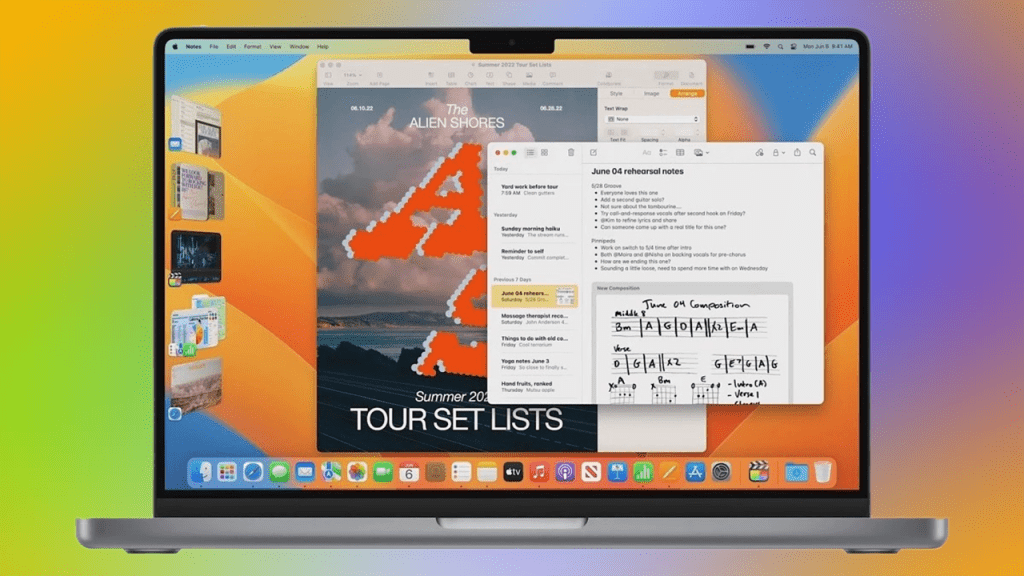
In an effort to help us stay on task, Apple’s new Stage Manager feature automatically organizes all your open windows and apps on the left side of your screen. This keeps them discernible at a glance and in full view rather than hidden behind other windows or down in the dock. Stage Manager keeps whatever window you’re using in the center of the screen. You can also group windows and apps together for specific projects, and rearrange the windows’ sizes and positions within your focused workspace. Switch between windows whenever you need to; the Stage Manager will preserve your groupings and the arrangement of windows within the group.
Continuity Camera:

With Continuity Camera, you can use an iPhone from an old XR to a new iPhone 14 as a webcam for a Mac, taking advantage of the superior camera technology in the iPhone for clearer video calls. The iPhone can connect to the Mac using a cable or it can connect wirelessly, and the iPhone’s camera automatically kicks in when it’s brought close to the Mac.
The iPhone can also serve as Mac’s microphone in addition to working as a camera, and there are some special photographic capabilities.

- Portrait Mode – The portrait mode is available on any Mac with a connected iPhone, blurring the background behind you.
- Center Stage – Center Stage uses the Ultra Wide camera on the iPhone to adjust the framing to keep you centered if you move around while on a call. It’s also useful if there are multiple people on the call because it keeps everyone in the frame.
- Studio Light – Studio Light dims the background and illuminates the face to replace external lighting. Apple says that it’s ideal for difficult lighting situations, such as backlit scenes in front of a window.
- Desk View – Desk View uses the Ultra Wide camera on the iPhone to show what’s on your desk during a video call. It is designed to mimic an overhead camera, and you can share your desk and your face at the same time.
iCloud Shared Photo Library:

iCloud Shared Photo Library makes it easier to share photos with family members. Up to six people can share an iCloud Photo Library, and each person has equal access to add, edit, favorite, caption, and delete shared photos.
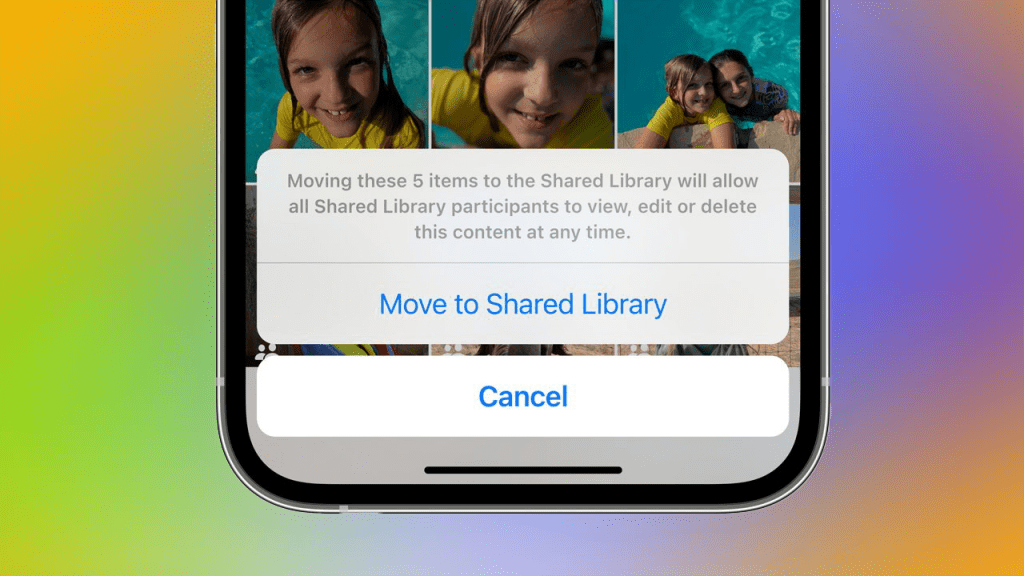
Apple is implementing smart setup rules to prevent accidentally sharing photos with other people. You can opt to share all past photos or just photos from a specific start date. You can also choose to share photos that have only specific people, such as your family members.
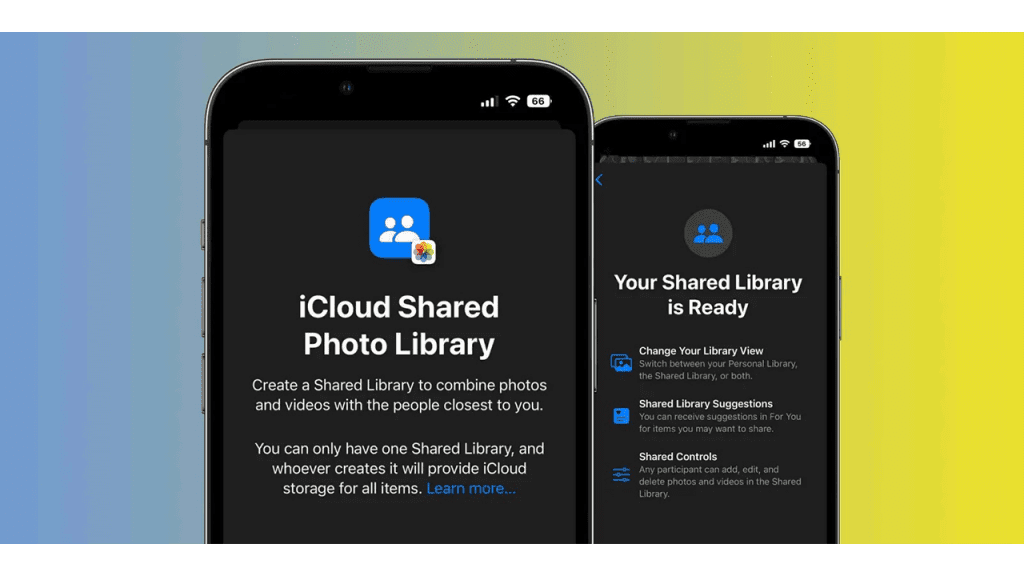
Photos can be added to the Shared Library automatically, but there are also options to share them on Bluetooth proximity. Sharing suggestions continue to pop up in For You, and shared photos will be visible in Memories, Featured Photos, and the Photos widget.
Spotlight:

Apple’s search tool received a rather hefty revamp with the MacOS 13 Ventura. Originally introduced in iOS 15 last year, you’ll be able to use Spotlight on your Mac to search for photos, messages, notes, and images from the web. It’ll support Quick Look, too, allowing you to see full-size previews of files. You’ll also be able to create timers, set alarms, and run additional shortcuts.
Freeform App:
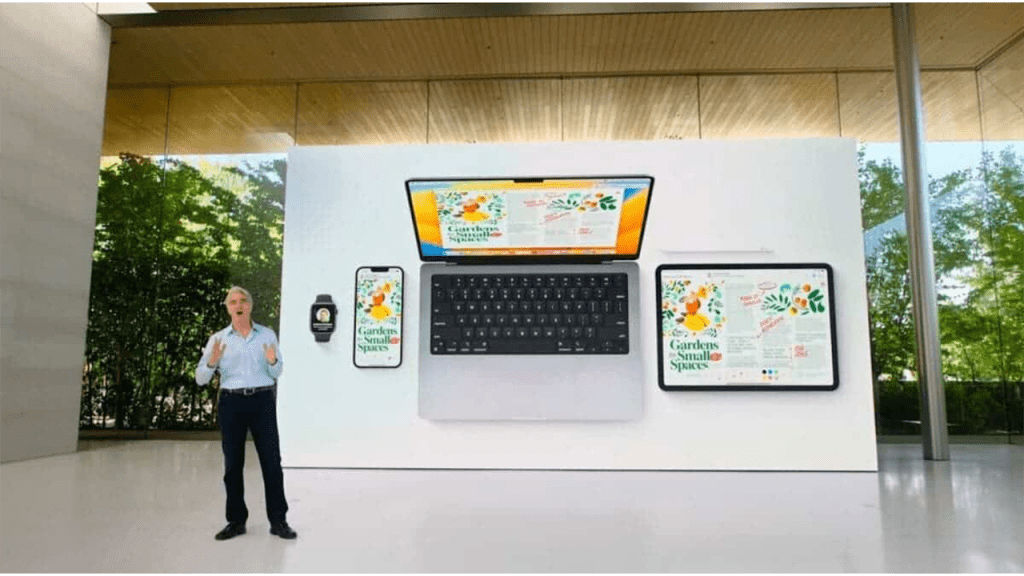
Freeform is a virtual whiteboard-style app that Apple is planning to introduce later this year in the macOS 13 Ventura update. It provides a blank canvas for collaborative purposes, so you can work with others on brainstorming, diagramming projects, and more.
The Freeform app is cross-platform and it supports real-time collaboration so you can view others’ contributions as they add content and make edits. It uses the Messages app and FaceTime, so you can chat with collaborators in FaceTime and also see updates right in a Messages conversation.

Images, video, audio, PDFs, documents, and web links can all be added to the canvas and previewed inline without having to open up another app and leave Freeform.
Live Text:
Live Text is a feature was responsible for letting Mac recognize text in pictures & now it works with videos too. Text is interactive in paused videos so you can use copy/paste, lookup, and translate on any video that you have on your Mac. It works in Photos, Quick Look, Safari, and other apps.
Live Text supports Quick Actions, so data detected in photos and videos is actionable with a click. Flights and shipments can be tracked, foreign languages can be translated, there’s a currency conversion feature, and more.
Focus Filters:
Apple improved the Focus feature in the macOS 13 Ventura, adding filter options. Apple apps like Calendar, Mail, Messages, and Safari can have boundaries that allow only parts of the app to show. In Calendar, for example, a Focus can be set to only show a work calendar, or in Safari, you can set a certain tab group to be visible. Developers can support Focus filters through an API.
An easier setup mechanism makes it quicker to get started with Focus, and Focus schedules allow a Focus to turn on automatically at a set time or location while using a certain app.
Apple has also implemented allow and silence lists, so you can select apps and people you want to receive notifications from by either allowing them or silencing them.
Passkeys:
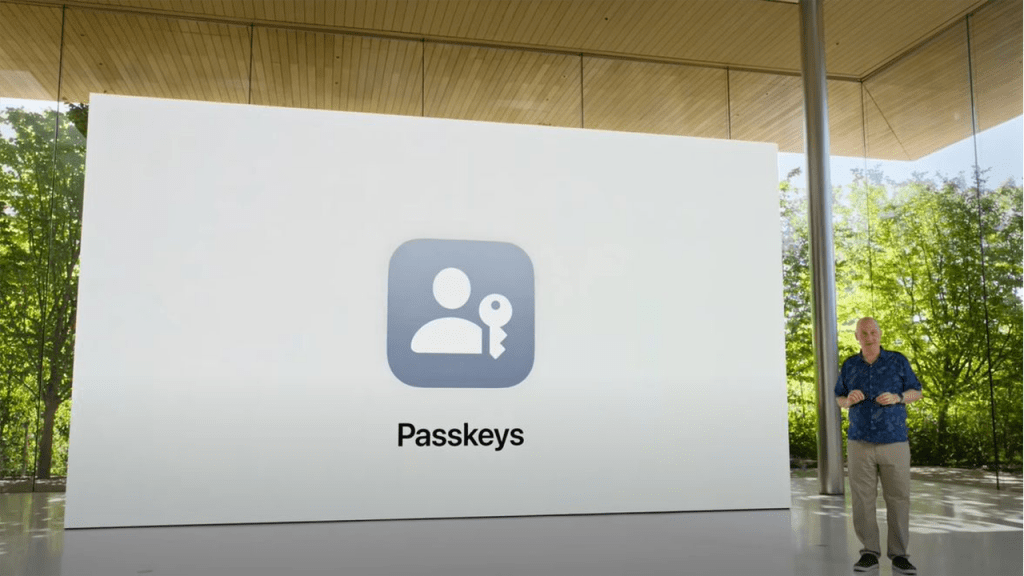
Apple in iOS 16, iPadOS 16, tvOS 16, and macOS 13 Ventura is introducing a new “Passkeys” feature that replaces traditional passwords when signing into a website or an app. Passkeys are more secure than passwords and protect users from phishing, malware, and other attacks aimed at gaining account access.
Passkeys are next-generation credentials that are safer and easier to use than standard passwords. As Apple explains in a support document on the feature, Passkeys are built on the WebAuthn standard and use a unique cryptographic key pair for each website or account.
One key is public and stored on the website server, while the second key is private and kept on-device. On the iPhone and other devices with biometric authentication, Face ID or Touch ID is used to authorize the passkey to authenticate the user to the website. The keys must match to allow for a log in, and because the second key is private and available only to the user, it cannot be stolen, leaked, or phished.

Passkeys rely on iCloud Keychain, which in turn requires two-factor authentication for further protection. Passkeys sync across all of a user’s devices through iCloud Keychain, which is end-to-end encrypted with its own cryptographic keys.
Passkey synchronization across accounts provides redundancy in case you lose your Apple device. And if all of a person’s Apple devices become lost and the passkeys along with them. Apple has implemented an iCloud keychain escrow function to recover passkey information. There is a multi-step authentication process to go through to recover an iCloud Keychain with passkeys, or users can set up an account recovery contact.
Though Passkeys sound complicated on paper, in practice, it will be as simple as using Touch ID or Face ID to create a passkey to go along with a login.

Apple has been working with members of the FIDO Alliance, including Google and Microsoft, to ensure that passkeys can also be used with non-Apple devices and across platforms. On non-Apple devices, Passkeys will work through QR codes that will authenticate using the iPhone, but it will require support from other companies, so it’s a standard that needs to be adopted across the tech world.
Apple says that transitioning away from passwords is going to take some time, but the process is starting with macOS Ventura, iOS 16, and iPadOS 16.
Home App:
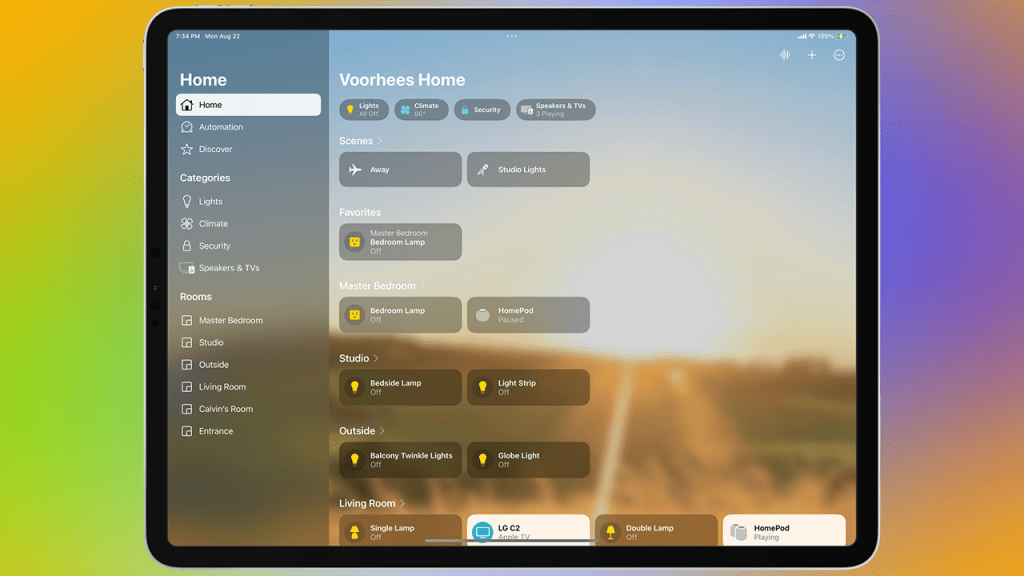
The Home app is receiving a long overdue redesign. You’ll be able to see your entire home in one feed, making it easier to navigate and organize all of your smart home accessories. Later this year, it will also support the Matter standard, allowing you to add and connect accessories beyond the Apple ecosystem.
Useful Message Features of MacOS 13 Ventura:

We’ve all sent regrettable texts before, and Apple clearly knows it. With MacOS Ventura, you can edit or delete messages up to 15 minutes after sending them. You will also be able to recover deleted texts for up to 30 days. If you have your read receipts, you can also mark a message as unread—which will hopefully ease the pressure to respond right away. Since Messages runs on many of Apple’s devices, these features will also be available on iOS 16 and iPadOS 16.
You’ll also be able to take advantage of SharePlay via Messages. Instead of FaceTime, you can watch a movie or listen to music with friends and family in a group chat. You’ll also have shared playback controls, so everyone’s content is always in sync.
Live Captions in MacOS 13 Ventura:
Apple is introducing Live Captions for those who are deaf and hard of hearing to Macs with an M-series chip. The feature, which is in beta, automatically transcribes audio for media, calls, and in-person conversations. When using Live Captions during a call on a Mac, you can also type what you want to say via Type to Speak and have your response spoken out loud for others in real time. The feature will work in the FaceTime app, too—with the addition of speaker attribution.
Mail App Feature in MacOS 13 Ventura:
To bring the Mail app more in line with third-party email apps, Apple made a number of changes to the macOS 13 Ventura. There are tools for unsending an email within 10 seconds if you make an error, and an option to schedule email messages to be sent in the future. A Remind Me option lets you get a reminder to reply to an email message if you can’t send a response right away.

Search in the Mail app is faster and more accurate than before, with the Mail app anticipating what you might want to search for and providing a richer view of content from the moment you start a search. Search also automatically corrects typos and searches for synonyms to help you find what you’re looking for.

If you haven’t gotten a response to a message that you sent, the Mail app can move a sent email to the top of your inbox so you can get a reminder to follow up. If you forget to include an attachment or a cc’d recipient, the Mail app is able to let you know.
Like Messages, Mail now supports rich links to give more context to weblinks and other information included in email messages.
FaceTime:

FaceTime in the macOS 13 Ventura works with Handoff. For that reason, a FaceTime call can be accepted on one device and then transferred over to the other. Handoff works seamlessly between your devices. Additionally, during handoff, if you have a Bluetooth headset connected, it will also transition to the new device.

macOS Ventura supports a new collaboration feature for working with others. In apps like Files, Keynote, Numbers, Pages, Notes, Reminders, and Safari. In these apps, you can start a FaceTime call with your collaborators so you chat about what you’re working on.
On Apple silicon Macs, there’s an option to see automatically transcribed dialogue for FaceTime video calls, with speaker attribution. So you can tell who’s speaking.
Photos:

If you have duplicate images in your Photo Library, macOS 13 Ventura can detect them & merge the duplicate images together. The people album can now sort in alphabetically order. Also, We can now copy & paste the edits made on one photo to another photo.
There’s a revamped Photo picker for importing photos and videos into system apps from the Photos library, and there are options to Disable Memories and Featured Photos in Photos and the Photos widget for people who do not like those features.
This Day in History and children playing are new memory types, and Apple Music subscribers can now add Apple Music songs to their Memories to listen to on their devices.
Apple locked the Hidden and Recently Deleted albums in the Photos app in macOS Ventura so they can only be accessed with a Mac’s login password or Touch ID.
Additional Features of MacOS 13 Ventura:

- Weather App: Apple is finally bringing the Weather app to Mac. You’ll have access to local forecasts, air quality, precipitation intensity, and more.
- Clock App: You’ll also have access to the Clock app—as seen on the iPhone and iPad. You can use it to see local times in various time zones and set alarms.
- Notes: Notes can now automatically organize into Smart Folders based on new filters in macOS Ventura. There are rules available for creation date, modify date, shared, Mentions, Checklists, Attachments, Quick Notes, Folders, and more. Apple has also made it so notes are grouped by chronological categories like Today and Yesterday for quick reference. Furthermore, there are filter options for Smart Folders and the Tag Browser. With Mac’s login password, we can also lock notes with end-to-end encryption. Additionally, the Notes app supports the collaboration features that allow anyone with a link to join in & work on it.
- Dictation: As you speak, Dictation will automatically add punctuation with periods, commas, and question marks. You’ll be able to use your voice to add emojis, too.
- System Settings: The System Settings menu is receiving a full revamp. With a sidebar design that resembles the one, you’d find on iPhones and iPads, making it easier to use.
- Apple News: Sports fans will be able to follow their favorite teams and leagues. To stay up-to-date on the latest news from various publications, along with scores and schedules.
Reminders:
There are several new features in the Reminders app in the macOS 13 Ventura.
- Pinned Lists: We will be able to pin the Favorite lists for quicker access.
- Templates: We will be able to save Lists as a template, which we can reuse for routines packing lists & more. We can also publish and share templates with others. Furthermore, we will also be able to download templates other people have created & can use them in your Reminders app.
- Completed Smart List: We will be able to view all completed reminders in one place with info like completiion time.
- Scheduled Lists: The Scheduled list has new week and month groups to help with long-term organization.
- Today Lists: Apple will be grouping the Today list in Morning, Afternoon & Tonight portion for a better division of the day.
- List Groups: You can click on a list group & see a combined view of the lists & reminders that it contains.
- Richer notes: When adding notes to your reminders, you can include bullets, underline, bold, and strike-through text.
- Notifications in shared lists: Reminder will send a notification everytime someone adds or completes a new task in the shared list.
- Filters: In the Tag Browser and Custom Smart Lists, there are options to filter for any or all criteria selected.
Visual Look-Up:
Apple added an interesting new Visual Look Up feature. That lets you lift the subject from an image with a click. Allowing you to add it into another image or turn it into a sticker for the Messages app. It almost perfectly isolates the subject from the image by removing the background. It is available in Photos, Screenshot, Quick Look, Safari, and more.
Visual Look Up also now supports the recognition of birds, insects, and statues.
Other Features of MacOS 13 Ventura:
- Game Center – They will also be redesigning the Game Center dashboard to make it more simple. Furthermore, you can also see your friends’ game activities and achievements in one spot. Game Center also supports SharePlay for playing games with friends while on a FaceTime call.
- Apple Pay – Apple is also redesigning the payment sheet. To make it easier for us to add cards, Manage information & review details about a purchase before completing a transaction.
- Dictation – Dictation supports automatic punctuation for inserting commas, periods, and question marks as you dictate text. Additionally, it also allows you to insert emojis. Emoji support for dictation requires an Apple silicon Mac.
- iCloud+ – Now there are options that will let us hide our email in third-party apps.
- Keyboard – There are new languages for emoji search, autocorrect, and keyboard layouts.
- Music – There are new music notifications. Which will give us better recommendations and make it easier for us to keep track of our favorite artists.
- News – News has a “My Sports” section that aggregates info about your favorite teams, leagues, and athletes. Home Pages provide local coverage, and local news has expanded to more markets.
- Reference Mode – We can now use the 12.9-inch iPad Pro as a secondary reference display for the Mac using Sidecar.
- TV – There are new rich video previews at the top of the Apple TV+ tab to improve discovery.
- Siri – Siri has an updated design that gives more targeted results to help you find the information that you need.
- Stocks – The Stocks app supports earnings dates. So you can see when a company’s upcoming earnings reports will take place. Also there are new Stocks widgets. There’s also an option to create multiple custom watchlists to better organize the tickers that you follow.
- Tips – In the Tips app, people can access collections by theme and interest.
- Translate – System-wide translation has gained support for Turkish, Thai, Vietnamese, Polish, Indonesian, and Dutch.
- Security Updates – With the Rapid Security Response feature. We can now apply Security updates to the Mac without a system update and without a restart.
Gaming:
Those who use their M1-powered Mac for gaming will see a completely redesigned Game Center dashboard. With the ability to see what their friends are playing, when they beat your high score, and all their achievements. You’ll also be able to play any multiplayer game in Game Center using SharePlay.
Safari:
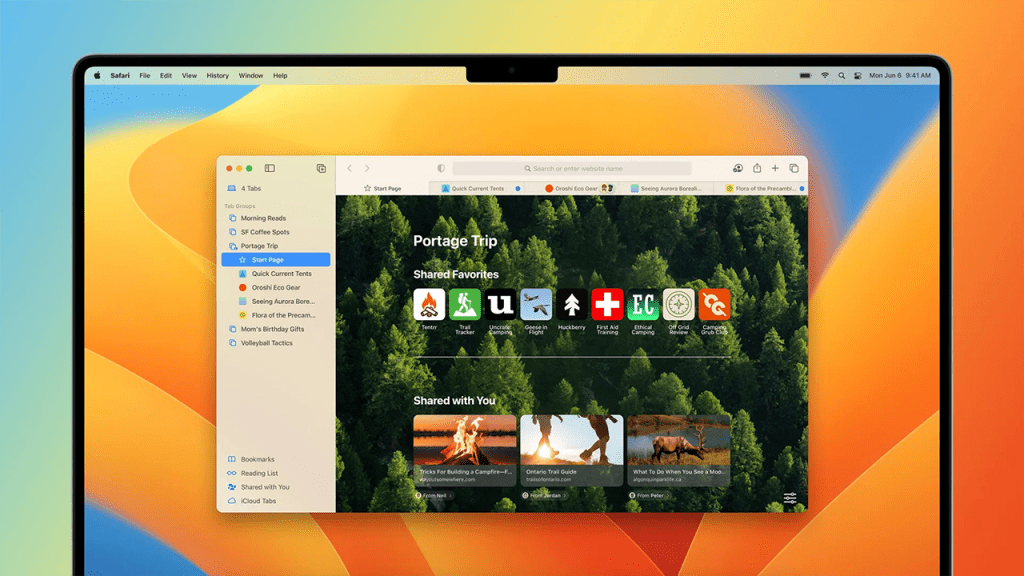
Apple added Tab Groups in macOS Monterey, and in macOS Ventura, they add Shared Tab Groups. With Shared Tab Groups, a group of people can share a set of tabs. Everyone can add tabs and see the Tab Group update when someone adds a tab.
Tab Groups have their own start pages in the new macOS. So each one can have a customized background image and favorites. Pinned tabs work in Tab Groups as well.
There are new web extension APIs for developers to create new kinds of Safari web extensions. Furthermore, the extensions will now sync across devices. Website settings such as page zoom and automatic Reader view will also now sync across all devices.
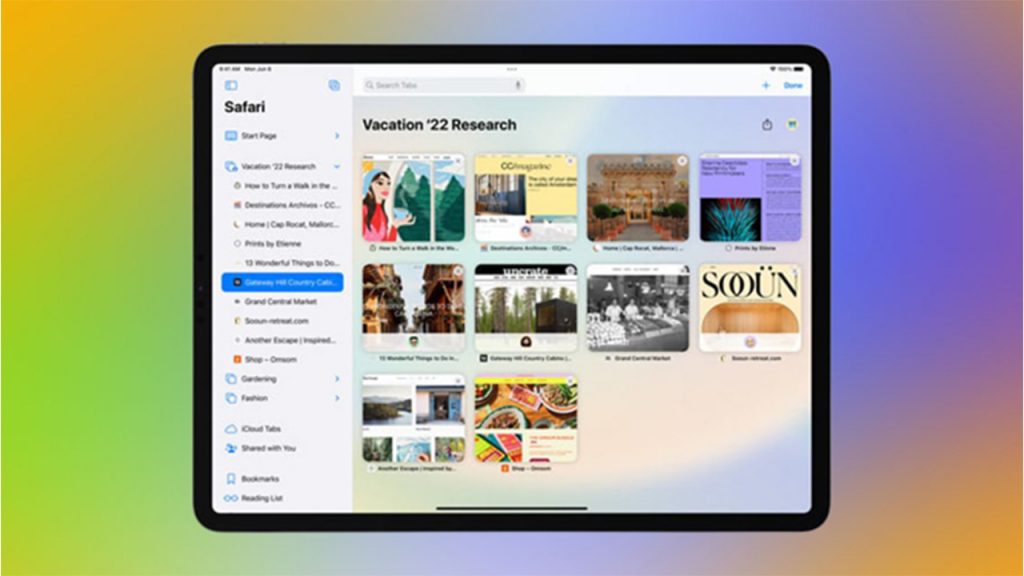
Apple has added support for opt-in notifications from Safari pages on macOS. Not only that but you can also translate the texts in images on the web by using the Live Text feature. What’s more, we will also be able to manage Wi-Fi passwords in Network Preferences. We can even edit the strong passwords that Safari suggests to match site-specific requirements.
Can’t Wait for the stable version? Want to Install the Public Beta of the MacOS 13 Ventura?
Apple has seeded five beta versions of macOS Ventura to developers and three versions to public beta testers.
Beta 3 adds iCloud Shared Photo Library, Lockdown Mode, and support for virtual cards in Safari. In addition to these, it also reintroduces trackpad gesture videos in the macOS settings app.
If you can’t wait until fall to test out all the new features that come with the MacOS 13 Ventura. You can install the public beta, unlike the developer beta, this prerelease software is free to download. But it’s very important to note that, as with any beta, it’s going to come with unexpected bugs. And as a result that could severely impact your Mac’s usability. We recommend either installing it on a secondary device if you have one or holding off.
But if you’re willing to take the risk, you should back up your Mac before installing the OS. You can do this one of two ways. Back up your files with Time Machine or store your files in iCloud. Find step-by-step instructions for both methods via Apple’s support article.
To download the public beta you need to follow the following steps. Go to the Apple Beta Software Program homepage, click Sign In, and enter your Apple ID information. Then click on MacOS, Enroll Your Devices, and scroll down on Download the macOS Public Beta Access Utility. From there, click the link to download the utility and run the installer. Once that’s complete, go to System Preferences > Software Update > Upgrade Now. Whenever there is a new public beta release, you’ll receive a notification under Software Update. To install it, go to System Settings > General > Update Now.